User interface > Transformation of groups of files > Transformation manager > Transformation options > N:N Transformation > Select target directory
Both is possible: to overwrite the source files and to create texts in another folder.
Write the target files into the folders of their sources
The source files are overwritten when "Write the target files into the folders of their sources" is activated and no particular pattern for the target files is intended. Neither a separate target directory needs to be selected nor a folder structure fpr the targets has to be chosen. So the according fields are disabled.
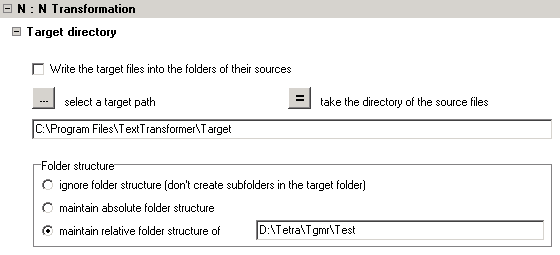
Writing text into a specified folder
If the check box "Write the target files into the folders of their sources" is deactivated, the input fields for the target folders are enabled.
After you have just opened the transformation manager for the first time, the target directory is set to the directory, which is set in the environment options. But it can be changed temporarily.
By the button
![]()
a dialog for the selection of a different target directory is opened.
The button:
![]()
can help to navigate faster to the new target directory
Folder structure
If all source files have the same path, the following options for the folder structure don't matter. If they are, however, from different directories, then there are several possibilities for the construction of the paths of the target files:
Ignore folder structure
means, that all target files get the same path of the target folder.
Example:
If the target directory is: C:\targets
the transformation of the files
C:\program files\TextTransformer\source.cpp
C:\program files\TextTransformer\Sources\source.txt
results in the following target files:
C:\targets\source.cpp
C:\targets\source.txt
If there would be the source file "C:\source.txt" too, two of the resulting files would be the same. In this case an according error message will be produced.
Maintain absolute folder structure
Example:
If the target directory is: C:\Targets
the transformation of the files
C:\program files\TextTransformer\Source.cpp
C:\program files\TextTransformer\Sources\Source.txt
C:\Source.txt
results in the following target files:
C:\Targets\program files\TextTransformer\Source.cpp
C:\Targets\program files\TextTransformer\Sources\Source.txt
C:\Targets\Source.txt
The file "C:\Source.txt" makes no problems here.
Maintain relative folder structure
Example:
If the target directory is: C:\Targets
the transformation of the files
C:\program_files\TextTransformer\Source.cpp
C:\program_files\TextTransformer\Sources\Source.txt
results in the following target files:
C:\Targets\Source.cpp
C:\Targets\Sources\Source.txt
If there would be the source file "C:\Source.txt" too, the starting directory for the relative folder structure had to be moved and one gets the same result as in the case of the keeping the absolute folder structure.