User interface > Main menu > Menu: File
In the file menu texts and projects can be opened and saved.
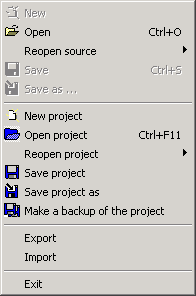
The upper half of the menu items comprises the actions, which concern texts, and the lower half concerns the whole project.
Items, concerning texts, always refer to the current editor field! For example, if the source text window were active (the blinking cursor is in this window), the text would be opened into this window or saved from it. To save a text from the output window, this window must be active. There are other editors in the script repositories and on the editor page.
New
The current text will be deleted.
Open...
If a source file is opened, it is shown in the viewer. In other cases the text is loaded into the current editor window.
UNIX line breaks are completed automatically to Windows line breaks.
An unusual feature is the selection box Encoding:
![]()
Here are three possibilities:
ANSI: the opened text is interpreted as a simple Windows text, i.e. as ANSI coded. Every byte of the file is represented in the editor as a single character of the ANSI font.
UTF-8 (ANSI): the opened text is interpreted as UTF-8 coded. TETRA cannot really process all UTF8 encoded texts but only such that can be transformed into an ANSI coded text. Even in this mode characters are shown wrongly in the editor, if they don't belong to the ANSI set.
auto: an XML file is interpreted as UTF-8 coded, if UTF-8 inside is indicated as a coding. All other texts are interpreted as a simple Windows text.
Reopen
A text, which already was opened by the TextTransformer, can be loaded again into the current window. Hereby the text is always opened in ANSI mode (see above).
Save
To save the text of the current editor field.
Save as...
To save the text of the current editor field with a new name.
You can choose different encodings as when opening a text (see above).
New project
You can create a new project either from scratch or you can start with the wizard for the creation of a new project.
Open project
Opens an existing project.
Reopen project
To open a project, that already had been opened in the TextTransformer. A copy of the current version of the project is made automatically, with the same name and the additional extension "bak".
Save project
To save the current project.
Save project as ...
To save the current project with a new name.
Make a backup of the project
A sub-directory will be created in the directory of the project and the actual project file will be copied into it. If the project uses own frame files, they will be copied too. The names of the sub-directories will be composed of the word "Backup" and a number of three digits. The number of a new directory will be greater by one than the greatest number in the names of the other backup directories.
Import/Export
TextTransformer projects are usually written and read again with the functions mentioned above in a binary format. With the functions for the export or import, however, projects also can be written and read in a text form.
Exit
To exit the TextTransformer.